Using Markit! On a short film

Although Markit! was designed with interview videos in mind, here's how it could be used on a short film.
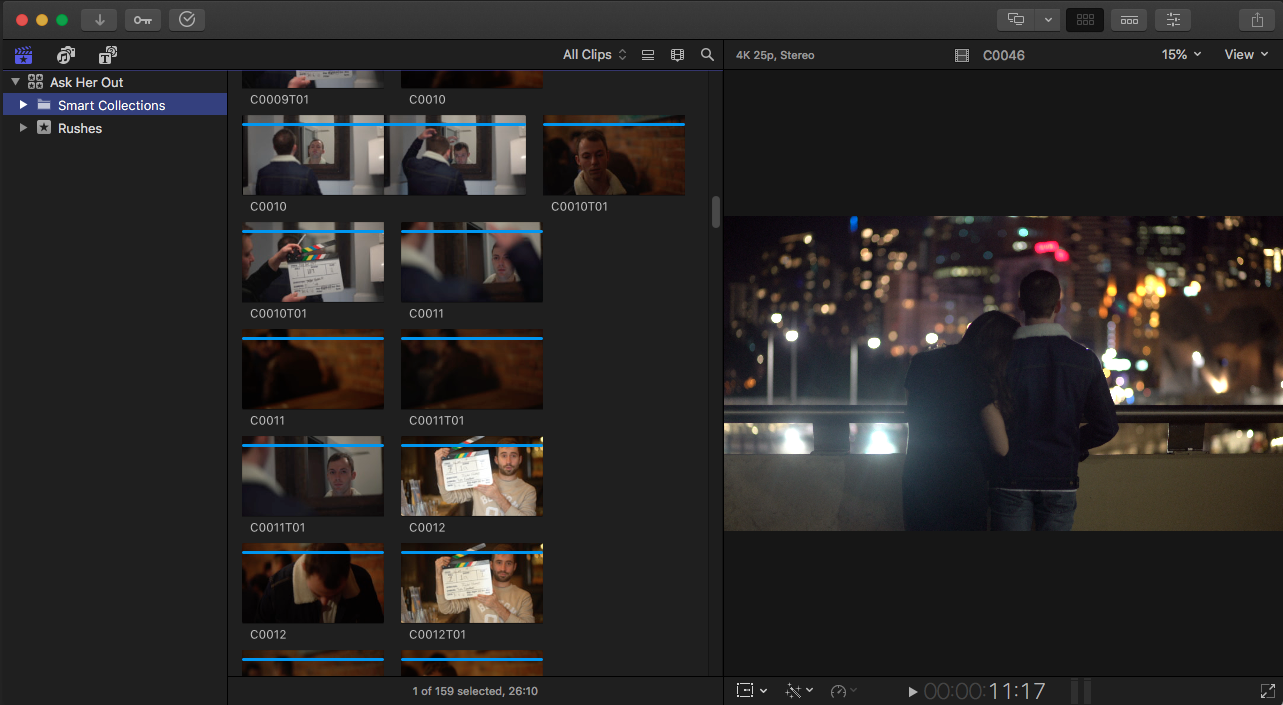
Before using Markit! you can import your rushes, organise it however you want with keywords and markers. Then the most important step is to make sure that creation date is enabled in your metadata view.
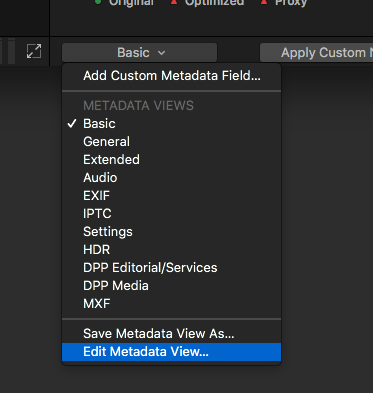
Go to inspector, info tab, and pick a metadata view you would like to use. You can save it as a new view, or you can edit it the default views. Click Edit Metadata Views from the drop-down menu.
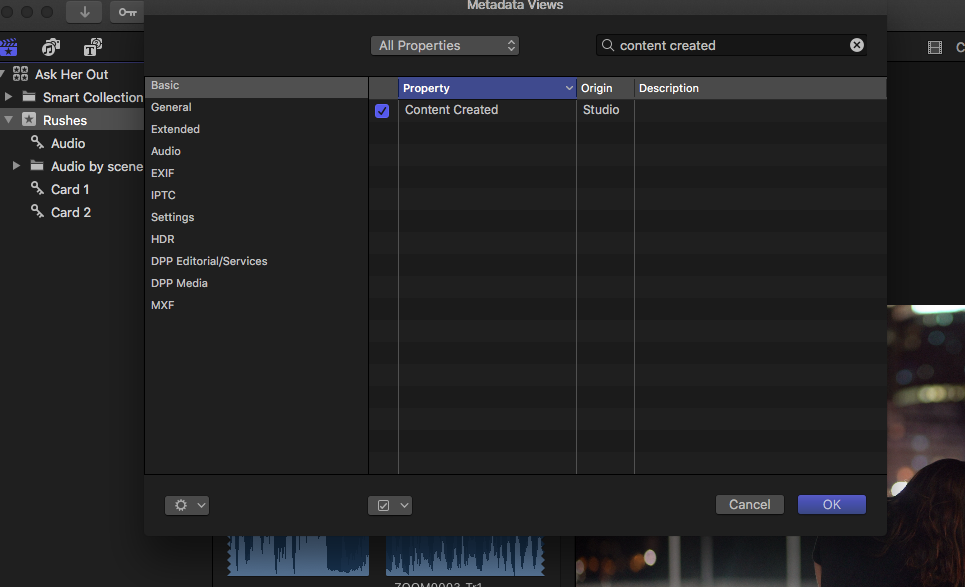
Search for Content Created and check the checkbox. Make note of the view highlighted on the right. In this case, I'm editing the "Basic" metadata view.
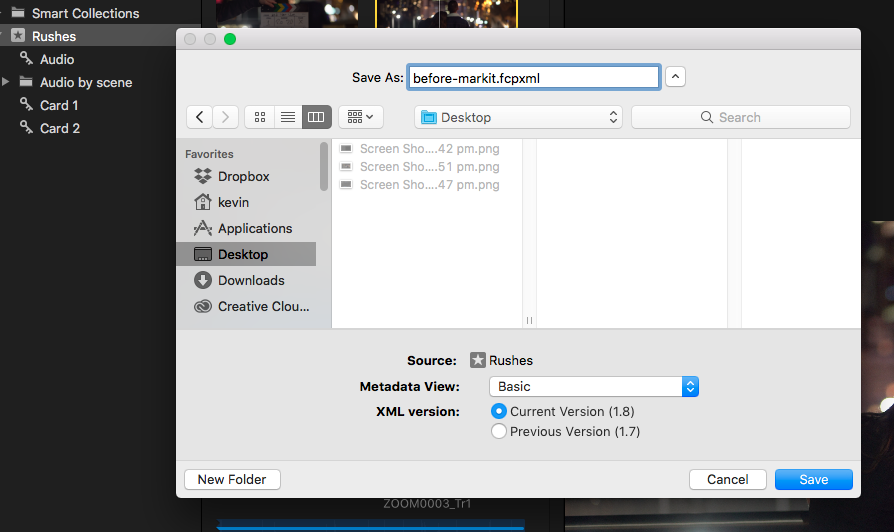
Then we can export an fcpxml with the metadata view we have just edited. In this case it was "Basic". Also, I am exporting fcpxml from the event "Rushes" to exclude unrelated media, for example, graphic and music.
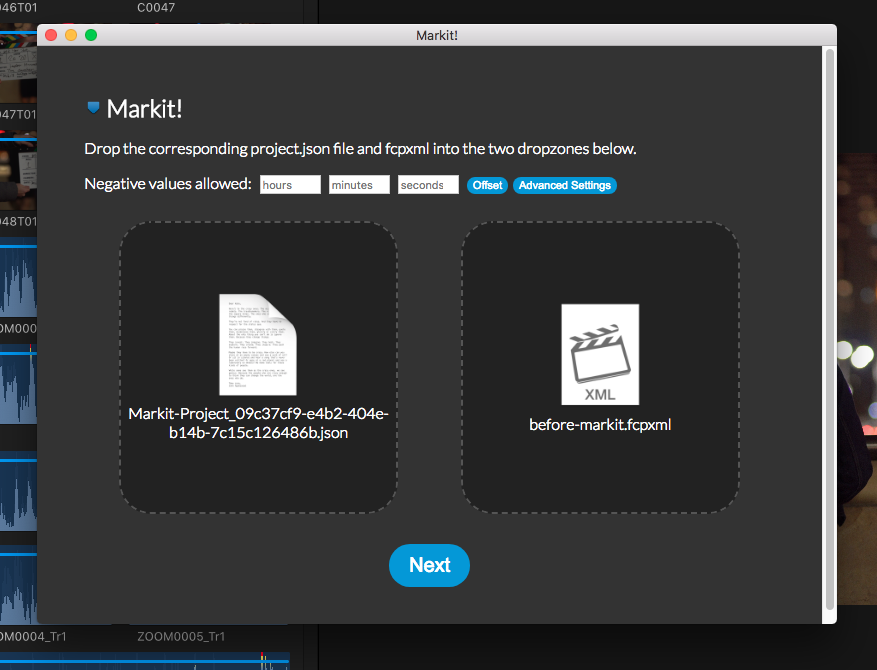
Drop the json file from the Markit! mobile app to the dropzone on the left, and the fcpxml dropzone on the right. You can get the json file off your phone in various ways like airdrop or email.
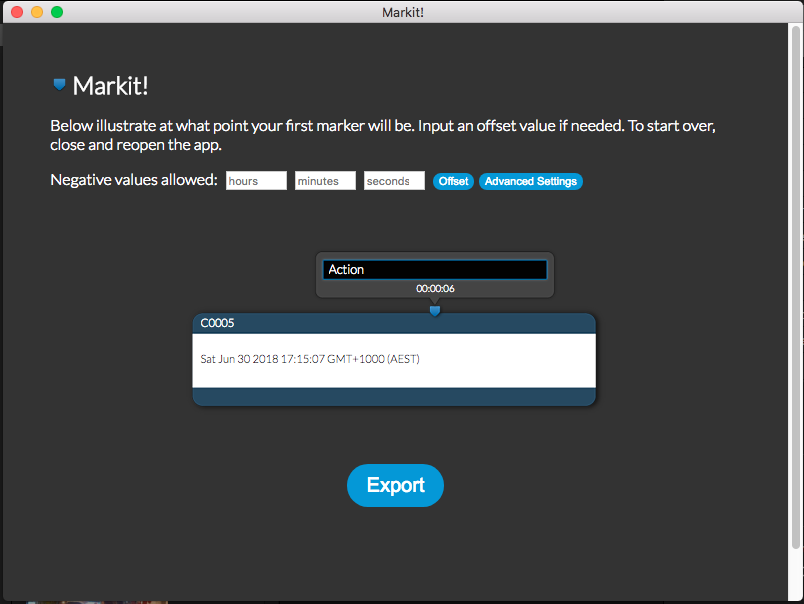
After it finishes processing the clips, you can see where the first marker will be added for your reference. If you find this position not quite right, take a look at our guide to offset marker time, or to modify the creation date.
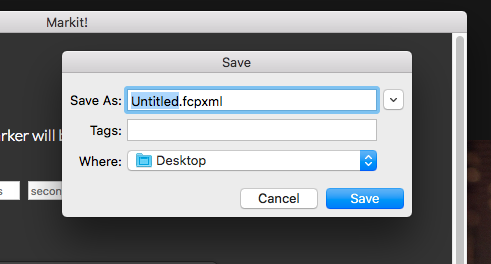
Click export and you will get a fcpxml with the markers.
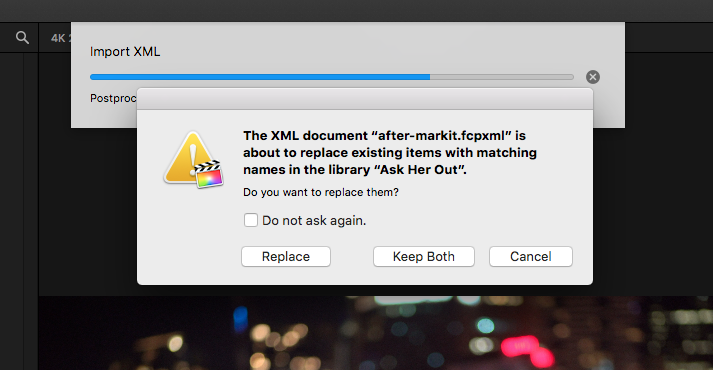
Open or import the new fcpxml. Now it is very important that you do not import it directly into your library, otherwise, it will create a lot of duplicated media in your browser even if you pick replace. Instead, import into a new library and them drag the new event over or just use your new Library.
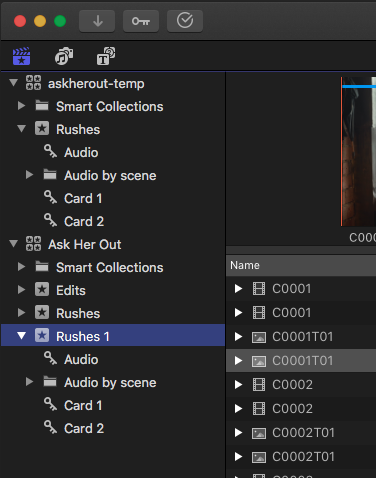
Even if you drag it over with the same name, FCPX will automatically append or increment a number behind the Event name. Now you can move the old Event away or delete it, your sequence should reference to your media in your new event just fine. But this behaviour is dictated by FCPX and no guarantee that it will stay the same.
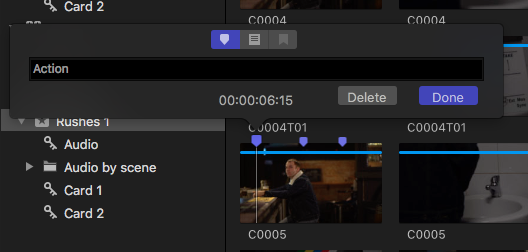
Then you will have your markers on your clip in the browser. We got marker for when the action and the slate are called, so you could skip ahead to the actual action, or find the slate with ease.
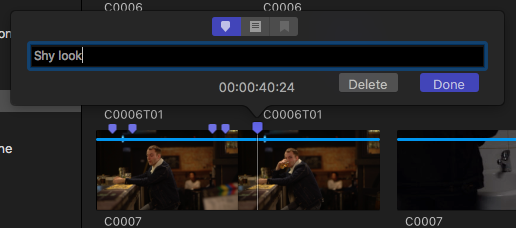
It's also helpful to get a some great performance moment down for quick look, especially when you're comparing between takes. I can Jump back and forth to see the look in different takes.
So that's it! See the finished film here.
Contact Us
Want to say hello? Want to know more about us? Drop us an email and we will get back to you as soon as we can.